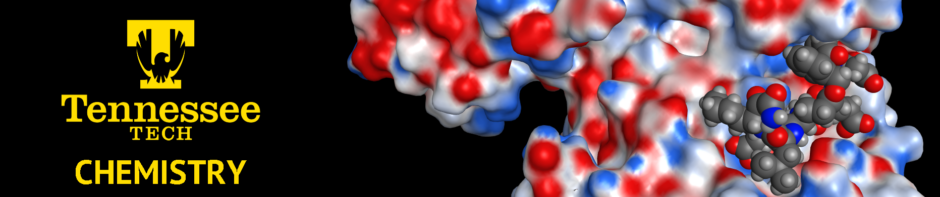The HP DesignJet T530 is a high quality, large format printer capable of printing up to 36″ wide for scientific posters. This printer is available to faculty and student researchers in the Department of Chemistry. The printer is located at the opposite end of the computer modeling laboratory near the windows. There is a computer running Microsoft Windows on the right side near the back of the room to use for printing posters.
Poster Printing Instructions
- The first step in printing your poster is to save your poster in Microsoft Powerpoint format. Be sure to edit the Page Layout and set the dimensions of the page to 48″ x 36″ — landscape. Once your poster is complete, it is recommended to print first to a standard printer in landscape mode to ensure that the fonts appear normal and there are no glitches. This serves as a proof. You can also print to PDF format for proofreading. Please DO NOT send un-proofread documents to the HP DesignJet T530 printer to avoid wasting paper and ink.
- Login to the Microsoft Windows computer in the back of the room using your TNTECH network credentials and copy your poster to the Desktop. You can copy your powerpoint file by: (a) emailing the file to yourself and logging into your email account; (b) copying the file from a thumbdrive inserted into the computer’s USB port; or (c) opening the command prompt and using SCP to copy the file from another networked computer.
- Be sure to turn the HP DesignJet T530 printer ON by pressing the power button on the left side near the console screen. You should also reach under the printer and pull out the bar underneath to open the poster bin so that your poster will be collected in the bin and does not fall on the ground after it is printed.
- Open Microsoft Powerpoint and load your poster. Click on FILE > PRINT. Select the HP DesignJet T530 as the printer in this menu. Click on Printer Properties to select the paper size. Assuming your poster is 48″ x 36″ in size as described above, select Arch E under Document Size and Roll under Paper Source. Click OK to go back to the main print menu.
- Back in the main print menu, if you are ready to print and have proofread your poster, click the PRINT button at the top and the poster will be sent to the printer.
- Once your poster is printed, log out of the computer, turn the HP DesignJet T530 OFF, and push the bar towards the back of the printer underneath to stow the output bin.
Poster Design? If you are new to designing and editing posters, you may wish to download the poster template provided below for easy editing. The powerpoint file is set to a page size of 48″ x 36″.
Note: If the printer is out of ink, please DO NOT replace the ink cartridges yourself. Please contact Dr. Derek Cashman so that new ink cartridges can be installed and replacements can be ordered.
Questions? Contact Dr. Derek Cashman or Dr. Amanda Carroll.