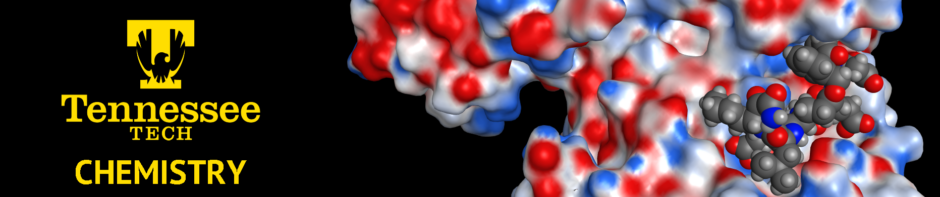Many Chemistry students learn how to use ChemDraw to sketch a 2D molecule on the screen during their undergraduate or graduate education. ChemDraw is the de facto standard for producing chemical drawings, and is widely used by faculty and researchers for publications. The process is fairly straightforward, and allows the user to quickly see the primary chemical features and functional groups of a molecule. But what do you do when you wish to convert that molecule to 3D, such as if you want to run quantum mechanical calculations of the structure, perform molecular docking, or even to convert the molecule as an STL file to output to a 3D printer? You could certainly build the molecule using the tools available in 3D molecular modeling software such as Avogadro or MOE 2020. This works well for small organic molecules, but can be time-consuming if you have a fairly large molecule, or several molecules already sketched out in ChemDraw and you want to import them quickly. Another issue could be in handling the complicated valence issues of the metals and transition metals, since most molecular modeling software does not have parameters for these atoms easily accessible in the interface.
This tutorial covers the steps for converting a 2D sketch of a molecular in ChemDraw to the 3D format used by molecular modeling software (Avogadro and MOE 2020) by converting the molecule to an ASCII text string called SMILES. SMILES is an acronym that stands for Simplified Molecular-Input Line-Entry System. SMILES was developed by David Weininger at the US EPA Mid-Continent Ecology Division Laboratory in Duluth, Minnesota, in the 1980s, working in collaboration with Albert Leo and Corwin Hansch at Pomona College and Jeremy Scofield at Cedar River Software. In 2006, IUPAC developed a similar single-line code called InChl, though most software supports SMILES because it is considered easier to use and it is open source.
The general idea behind SMILES is to convert a 2D or 3D version of a molecule to a single line of text, so that this single line could be stored in a computer database for use in similarity searching and other calculations and be easily retrievable by software programs. In SMILES code, atoms are represented by their chemical symbols from the periodic table placed in square brackets (commonly used organic elements – B, C, N, O, P, S, F, Cl, Br, or I – do not have to be in square brackets). Bonds are represented using symbols – ‘.’, ‘-‘, ‘=’, ‘#’, ‘$’, ‘;’, ‘/’, or ‘\’ (single bonds may also omit the dash). Hydrogens are usually omitted unless they are on an atom with a positive or negative charge. So ethanol may be represented in SMILES code as ‘C-C-O’, or it may be represented as ‘CCO’ if you omit the dash for single bonds between heavy atoms. Ring structures may be written in SMILES code by breaking the ring at an arbitrary point and adding numerical ring closure labels to show connectivity. For example, cyclohexane would be represented in SMILES code as ‘C1CCCCC1’.
To see how this is generated for some molecules, open ChemDraw (if you are a student on your own computer, use the VMWare Horizon Client to connect to the Chemistry Learning Commons to open ChemDraw.
Let’s say that I want to model Cobalt(II)hexachloride as a 3D molecule in MOE 2020. Start by sketching this using wedges-and-dashes as shown.

Next, put a box around the molecule and right-click on the box. Go to the MOLECULE > COPY AS > SMILES. This copies the SMILES string to your clipboard, and you can paste it into a text editor by pressing CTRL-V:
Cl[Co](Cl)(Cl)(Cl)(Cl)Cl
You can import this into Avogadro, which is available in the Chemistry Learning Commons and Chemistry Virtual Computer Lab using the BUILD > INSERT > SMILES option:
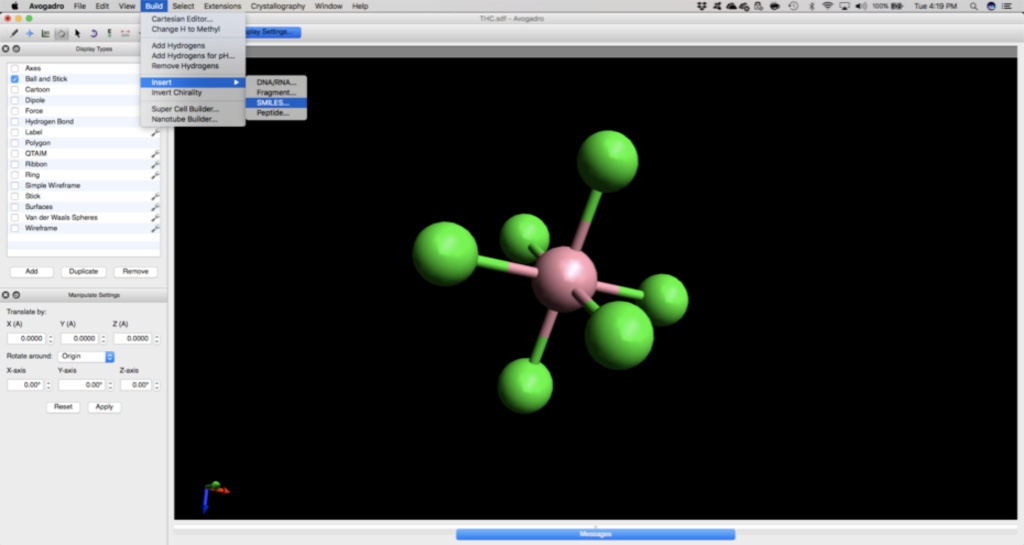
Using MOE 2020, available in the computer modeling laboratory or on the NMR data processing workstations, you can import the SMILES code in the builder menu. Simply copy the SMILES code into the space about halfway down the builder menu, and click the little smiley face right next to it.
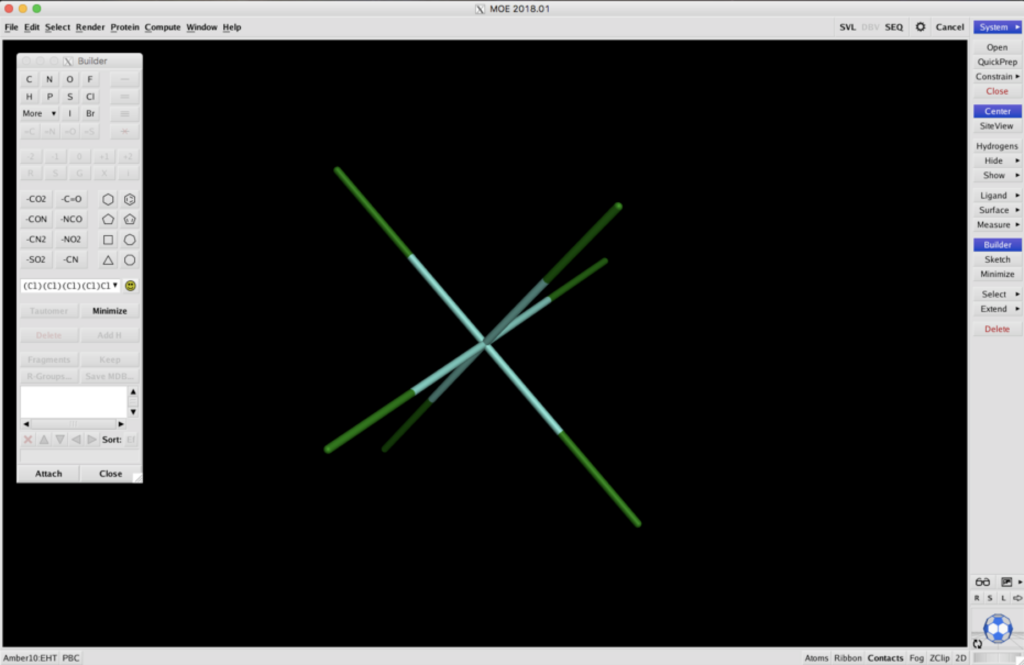
If you are interested in printing this molecule using a 3D printer, first, select all of the atoms with your mouse, right-click and select ATOMS. Then select the space-filling option. If you try and print the wireframe model pictured above, the 3D printer will not result in a stable model and the polymer will fall apart easily. Next, select the RENDER > SETUP menu and click SAVE PICTURE. Change the Format to STL 3D PRINTER FILE, and change the quality to 3 (this goes up to six, but if you go all the way to 6, you’ll get a really large file; 3 is generally good enough). Press OK and your STL file will generate. The STL file can then be opened using the software that interfaces with your 3D printer and scaled using that software for size.
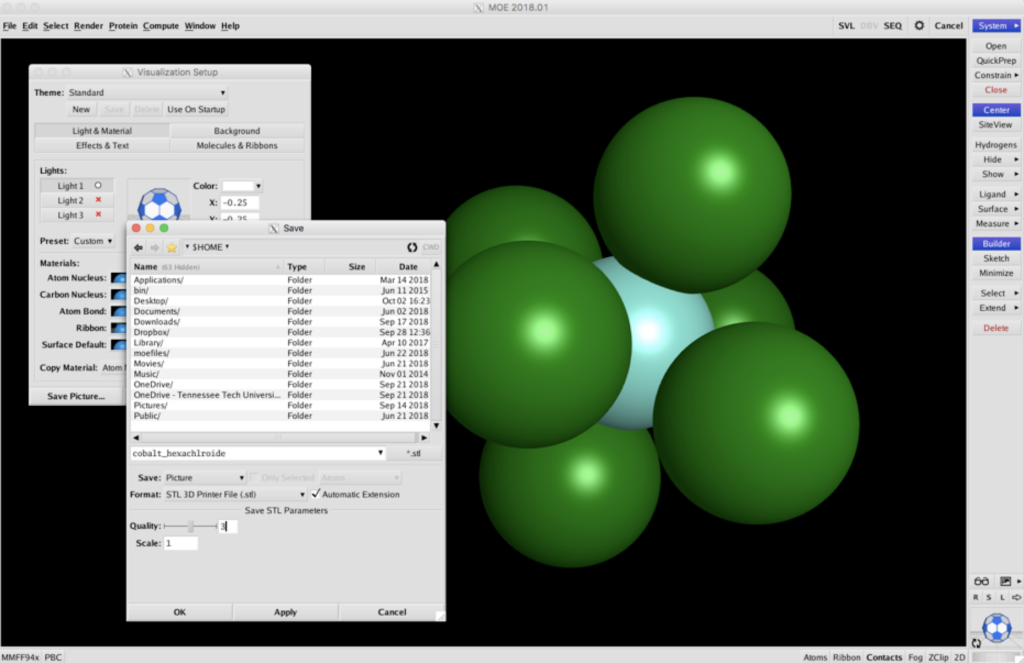
Larger and more complicated files can also be represented using SMILES strings. Consider a molecule which might make a lot of people “happy” – morphine. Sketch this in ChemDraw, and be sure to use wedges and dashes to represent stereochemistry.
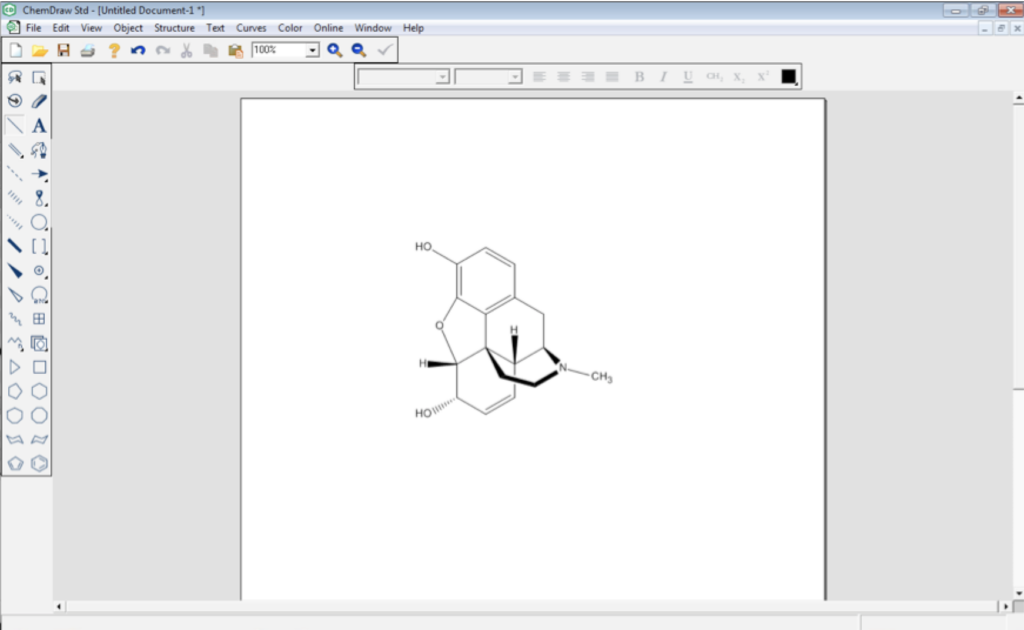
Generate the SMILES code by putting a box around the whole molecule and right-clicking on the box to go to MOLECULE > COPY AS > SMILES:
O[C@@H](C=C1)[C@@]2([H])[C@]([C@]1([H])[C@H]3C4)(CCN3C)C5=C4C=CC(O)=C5O2
Now, copy the SMILES code into the BUILDER in MOE 2020, press the little smiley face icon, and the 3D structure of morphine is now modeled in MOE 2020. Note also that the stereochemistry about the chiral carbons is also correct (assuming you sketched it properly in ChemDraw, so this is a bit easier than building morphine from scratch in MOE 2020 and painstakingly moving atoms around and re-minimizing to make sure you get the stereochemistry correct.
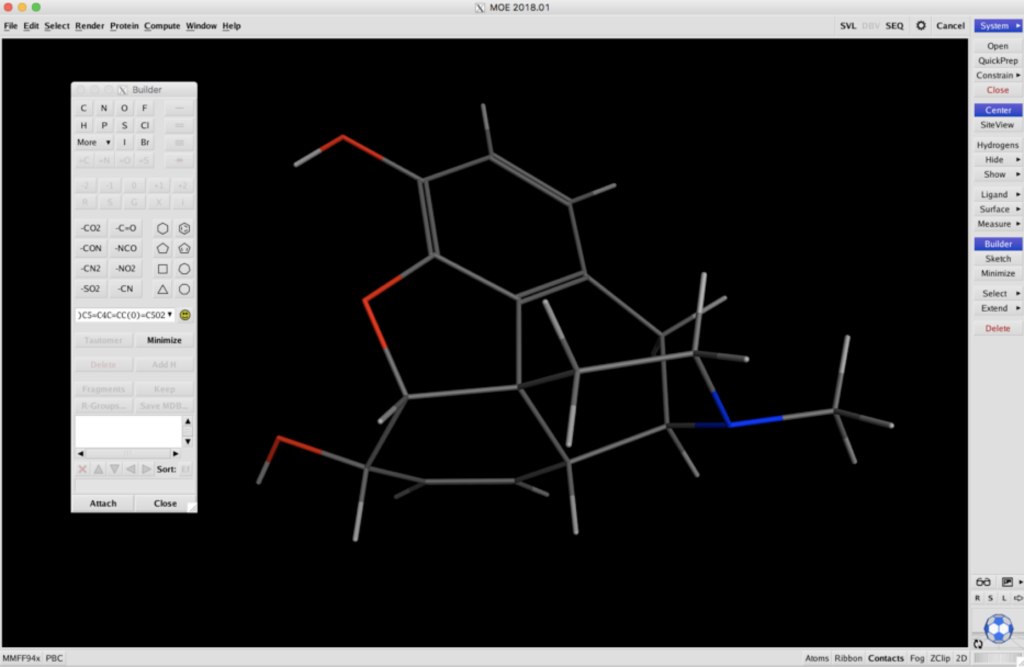
As an additional note, while you can sketch any molecule’s 2D structure in ChemDraw and export it to a 3D representation using SMILES, many molecules have 3D structures and SMILES strings available in the PubChem database online.